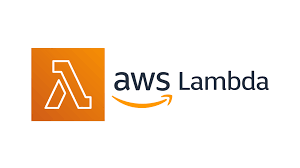
AWS Lambda is a serverless compute service that allows you to run code in response to events without provisioning or managing servers.
It’s designed to execute small, individual functions based on triggers, scaling automatically and billing only for the compute time used.
Why Lambda?
AWS Lambda is a compute service that runs your code in response to events and automatically manages the compute resources, making it the fastest way to turn an idea into a modern, production, serverless applications.
Benefits of Lambda:
- No need for managing servers: Run code without provisioning or managing infrastructure. Simply write and upload code as a .zip file or container image.
- Automatic Scaling: Automatically respond to code execution requests at any scale, from a dozen events per day to hundreds of thousands per second.
- Pay-as-you-go pricing: Save costs by paying only for the compute time you use — by the millisecond — instead of provisioning infrastructure upfront for peak capacity.
- Performance optimization: Optimize code execution time and performance with the right function memory size.
What AWS Lambda Actually Is
Lambda is essentially a function-as-a-service (FaaS) platform where developers deploy “functions” (small units of code) that run in response to events. These events can be HTTP requests, file uploads, database updates, scheduled tasks, and more.
Here’s the basic flow of a Lambda function from beginning to end:
1. Event Trigger
|
V
2. Lambda Function Invoked
|
V
3. Initialize Execution Environment
| - AWS sets up a runtime environment if it's a cold start
| - Loads dependencies and code if not already initialized
|
V
4. Lambda Code Execution Begins
| - AWS passes the Event Object and Context Object to the handler
|
V
5. Handler Processes the Event
| - Executes the main logic of the function
| - Interacts with other AWS services (e.g., S3, DynamoDB, SNS) if needed
| - Uses environment variables and other resources
|
V
6. Return Response
| - Lambda function returns a response to the caller or trigger service
| - If it’s an asynchronous invocation, the response is not directly returned
|
V
7. Log Output to CloudWatch
| - Logs generated during execution are sent to CloudWatch Logs
|
V
8. Execution Environment Frozen
| - AWS freezes the environment to reuse it for subsequent invocations (warm start)
| - If unused for a period, the environment is eventually shut down
|
V
9. Function Ends
Example 1: Real-Time Log Monitoring and Alerting.
Business Requirement: Suppose a company wants to monitor application logs in real time to identify any security threats, errors, or anomalies and send alerts to the support team.
Traditional Approach (Before Lambda):
1. Log Entry Generated
|
V
2. Log Sent to Monitoring Server (EC2 Instance)
|
V
3. Server Continuously Monitors and Processes Logs
| - Analyzes logs for errors or security threats
| - Requires continuous server uptime, even if no logs are generated
|
V
4. If Issue Detected
|
V
5. Server Sends Alert
- Notifies support team via email, SMS, or custom alerting system
|
V
6. Support Team Takes ActionChallenges:
- High Costs: Continuous server uptime incurs costs even when no logs are generated.
- Manual Scaling: Scaling for high log volumes requires additional EC2 instances, load balancers, and configuration.
- Operational Overhead: Requires constant server maintenance, patching, and scaling.
AWS Lambda Solution:
1. Log Entry Generated
|
V
2. Log Sent to CloudWatch Logs
|
V
3. CloudWatch Logs Trigger Lambda Function
|
V
4. Lambda Function Processes Log Entry
| - Analyzes log for errors or security threats
| - Only runs when new log data is available, minimizing idle costs
|
V
5. If Issue Detected
|
V
6. Lambda Sends Alert
- Notifies support team via SNS or Slack
|
V
7. Support Team Takes ActionBenefits:
- Cost Savings: Only pays for Lambda’s compute time when processing logs, eliminating idle costs.
- Automatic Scaling: Lambda scales automatically with log volume, with no manual configuration required.
- Reduced Maintenance: No server patching, scaling, or maintenance, reducing operational burden.
Lambda Function Code
This script assumes you’ve set up an SNS topic and configured CloudWatch Logs to trigger the Lambda function.
import boto3
import os
import json
# Initialize AWS clients
sns_client = boto3.client('sns')
# Environment variables for SNS topic and keywords to monitor
SNS_TOPIC_ARN = os.environ['SNS_TOPIC_ARN'] # Add your SNS Topic ARN in environment variables
KEYWORDS = ["error", "unauthorized", "threat", "failed"]
def lambda_handler(event, context):
# Extract log data from the CloudWatch Logs event
log_data = event['awslogs']['data']
# Decode and decompress log data
log_events = decode_log_data(log_data)
# Analyze each log event for the specified keywords
for log_event in log_events:
if detect_issue(log_event):
# Send an alert if an issue is detected
send_alert(log_event)
return {"status": "completed"}
def decode_log_data(log_data):
import base64
import gzip
import json
# Decode the base64-encoded, gzipped log data
decoded_data = base64.b64decode(log_data)
decompressed_data = gzip.decompress(decoded_data)
log_events = json.loads(decompressed_data)
return log_events['logEvents']
def detect_issue(log_event):
# Check for specified keywords in the log message
log_message = log_event['message'].lower()
for keyword in KEYWORDS:
if keyword in log_message:
print(f"Issue detected with keyword '{keyword}': {log_message}")
return True
return False
def send_alert(log_event):
# Prepare alert message
alert_message = f"Security Alert: Issue detected in logs\n\nLog Message:\n{log_event['message']}\nTimestamp: {log_event['timestamp']}"
# Publish alert to SNS
response = sns_client.publish(
TopicArn=SNS_TOPIC_ARN,
Subject="Security Alert: Issue Detected in CloudWatch Logs",
Message=alert_message
)
print(f"Alert sent via SNS: {response}")Explanation of Each Function:
1. lambda_handler:
The main entry point of the Lambda function.
Decodes log data and checks each log event for keywords indicating issues.
2. decode_log_data:
Decodes the base64-encoded, gzipped CloudWatch Logs data.
Returns a list of log events from the data.
3. detect_issue:
Searches each log message for the keywords specified in the KEYWORDS list.
Returns True if an issue is detected, which triggers an alert.
4. send_alert:
Sends an alert via SNS to notify the support team if an issue is detected in the logs.
The message includes the log message and timestamp.Environment Variables Required:
SNS_TOPIC_ARN:
The ARN of the SNS topic to which alerts will be sent.
KEYWORDS:
Customize the list of keywords you want to search for in log messages.Setting Up the CloudWatch Logs Trigger:
- In the CloudWatch Logs console, create a subscription filter on the log group you want to monitor.
- Set the destination to the Lambda function created with this script, so it receives log data in real-time.
Example 2: Automated EC2 Instance Shutdown Using AWS Lambda
Scenario: Many organizations have non-production EC2 instances (e.g., for development, testing, or staging) that are often left running after business hours or on weekends, leading to unnecessary costs. Additionally, leaving these instances active increases the security risk of potential unauthorized access when not in use.
Solution: Use AWS Lambda with CloudWatch Events to automate the shutdown of non-production EC2 instances during off-hours. This reduces operational costs and enhances security by limiting the exposure of non-production instances.
Traditional Approach:
- Manually stopping instances or using custom scripts on a dedicated server to manage instance schedules.
- Higher costs due to the continuous operation of EC2 instances or servers running automation scripts.
- Potential for human error if the shutdown process is missed.
Lambda Solution:
- Fully automated with scheduled triggers, eliminating the need for manual intervention.
- Only pays for the milliseconds Lambda runs, leading to cost savings compared to dedicated automation servers.
- Scalable and easily customizable, supporting any number of instances across accounts and regions.
Automated EC2 Instance Shutdown Using AWS Lambda solution:
1. CloudWatch Event Trigger (Scheduled at 7 PM)
|
V
2. Lambda Function Invoked
|
V
3. Lambda Checks for Non-Production Instances
| - Filters instances by tags
(e.g., "Environment: Development" or "Testing")
| - Identifies instances in the "running" state
|
V
4. Stop Command Issued for Each Matching Instance
| - Lambda sends stop command to each tagged instance
|
V
5. Optional Notification
| - Lambda sends an alert via SNS to notify team of the shutdown
|
V
6. Instances Stopped, Reducing CostsOptional Scheduled Start (Next Morning):
1. CloudWatch Event Trigger (Scheduled at 8 AM)
|
V
2. Lambda Function Invoked
|
V
3. Lambda Checks for Non-Production Instances
| - Filters instances by tags
(e.g., "Environment: Development" or "Testing")
| - Identifies instances in the "stopped" state
|
V
4. Start Command Issued for Each Matching Instance
| - Lambda sends start command to each tagged instance
|
V
5. Optional Notification
| - Lambda sends an alert via SNS to notify team of the instance startup
|
V
6. Instances Started, Ready for UseSteps for Automated Stop and Start of EC2 Instances:
- Tag EC2 Instances:
- Tag the instances you want to automatically stop and start (e.g., add a tag
Environment=DevorAutoSchedule=True).
2. Create IAM Role for Lambda:
- Create an IAM role with permissions for Lambda and EC2.
- Attach the policy with
ec2:StopInstances,ec2:StartInstances, andec2:DescribeInstancespermissions.
3. Create Lambda Functions:
- Stop Function: Write a Lambda function to stop instances based on the tag.
- Start Function: Write a separate Lambda function to start instances based on the tag.
4. Create CloudWatch Events Rules:
- Set up two CloudWatch Events rules (one for stopping and one for starting).
- Configure the stop rule to trigger the Stop Lambda function at the end of business hours (e.g., 7 PM).
- Configure the start rule to trigger the Start Lambda function at the beginning of business hours (e.g., 8 AM).
5. Test the Setup:
- Run the Lambda functions manually to ensure they stop and start the tagged instances as expected.
6. Monitor Logs:
- Use CloudWatch Logs to monitor the Lambda execution logs and verify that instances are being stopped and started as scheduled.
1. Lambda Function to Stop EC2 Instances
This function stops all EC2 instances with a specified tag (AutoSchedule=True), which is typically run after business hours (e.g., at 7 PM).
import boto3
import os
# Initialize the EC2 client
ec2_client = boto3.client('ec2')
# Lambda handler function to stop instances
def lambda_handler(event, context):
# Define the tag key and value to filter instances
tag_key = 'AutoSchedule'
tag_value = 'True'
# Filter instances by tag and running state
filters = [
{'Name': f'tag:{tag_key}', 'Values': [tag_value]},
{'Name': 'instance-state-name', 'Values': ['running']}
]
# Describe instances with the specified filters
instances = ec2_client.describe_instances(Filters=filters)
# Collect instance IDs to stop
instance_ids = [instance['InstanceId'] for reservation in instances['Reservations'] for instance in reservation['Instances']]
if instance_ids:
# Stop instances
ec2_client.stop_instances(InstanceIds=instance_ids)
print(f"Stopping instances: {instance_ids}")
else:
print("No instances found to stop.")2. Lambda Function to Start EC2 Instances
This function starts all EC2 instances with the specified tag (AutoSchedule=True), which is typically run at the beginning of business hours (e.g., at 8 AM).
import boto3
import os
# Initialize the EC2 client
ec2_client = boto3.client('ec2')
# Lambda handler function to start instances
def lambda_handler(event, context):
# Define the tag key and value to filter instances
tag_key = 'AutoSchedule'
tag_value = 'True'
# Filter instances by tag and stopped state
filters = [
{'Name': f'tag:{tag_key}', 'Values': [tag_value]},
{'Name': 'instance-state-name', 'Values': ['stopped']}
]
# Describe instances with the specified filters
instances = ec2_client.describe_instances(Filters=filters)
# Collect instance IDs to start
instance_ids = [instance['InstanceId'] for reservation in instances['Reservations'] for instance in reservation['Instances']]
if instance_ids:
# Start instances
ec2_client.start_instances(InstanceIds=instance_ids)
print(f"Starting instances: {instance_ids}")
else:
print("No instances found to start.")Example 3: AWS Cost Optimization Example using Lambda: Identifying Stale EBS Snapshots
(This example is credited to Mr. Abhishek Veeramalla. Thank you for your invaluable support and guidance to the DevOps community!)
In this example, we’ll create a Lambda function that identifies EBS snapshots that are no longer associated with any active EC2 instance and deletes them to save on storage costs.
Description:
The Lambda function fetches all EBS snapshots owned by the account in a specified target region and checks if each snapshot’s associated volume (if any) is attached to an active instance. If a snapshot is stale (i.e., its volume is deleted or unattached), the function deletes it, optimizing storage costs by removing unnecessary snapshots.
import boto3
import os
# Specify the target region where your EC2 resources are located
TARGET_REGION = 'us-east-1' # Replace 'us-east-1' with the correct region
# Initialize EC2 client in the target region
ec2 = boto3.client('ec2', region_name=TARGET_REGION)
def lambda_handler(event, context):
# Get all EBS snapshots in the specified region
response = ec2.describe_snapshots(OwnerIds=['self'])
print(f"Total snapshots found: {len(response['Snapshots'])}")
# Iterate through each snapshot
for snapshot in response['Snapshots']:
snapshot_id = snapshot['SnapshotId']
volume_id = snapshot.get('VolumeId')
print(f"Checking snapshot: {snapshot_id}, Volume ID: {volume_id}")
if not volume_id:
# Delete the snapshot if it's not attached to any volume
ec2.delete_snapshot(SnapshotId=snapshot_id)
print(f"Deleted EBS snapshot {snapshot_id} as it was not attached to any volume.")
else:
# Check if the volume still exists
try:
volume_response = ec2.describe_volumes(VolumeIds=[volume_id])
if not volume_response['Volumes'][0]['Attachments']:
# Delete snapshot if volume exists but is not attached to a running instance
ec2.delete_snapshot(SnapshotId=snapshot_id)
print(f"Deleted EBS snapshot {snapshot_id} as it was taken from a volume not attached to any running instance.")
else:
print(f"Volume {volume_id} is still attached; skipping snapshot {snapshot_id}.")
except ec2.exceptions.ClientError as e:
if e.response['Error']['Code'] == 'InvalidVolume.NotFound':
# Delete snapshot if associated volume is not found
ec2.delete_snapshot(SnapshotId=snapshot_id)
print(f"Deleted EBS snapshot {snapshot_id} as its associated volume was not found.")
else:
# Log other errors
print(f"Error processing snapshot {snapshot_id}: {e}")Here’s a structured flow diagram for the Lambda Function to Clean Up EBS Snapshots that targets a specified AWS region:
1. Lambda Function Triggered
|
V
2. Initialize EC2 Client in Target Region
|
V
3. Retrieve All EBS Snapshots (Owned by Account) in Target Region
|
V
4. Iterate Through Each Snapshot
|
| A. Get Snapshot ID and Associated Volume ID
|
| B. If No Volume ID:
| - Delete Snapshot (Not Attached to Any Volume)
|
| C. If Volume ID Exists:
| - Check if Volume Still Exists
| |
| | i. If Volume Exists but Has No Attachments:
| | - Delete Snapshot (Volume Not Attached to Any Instance)
| |
| | ii. If Volume Not Found (Error Code 'InvalidVolume.NotFound'):
| | - Delete Snapshot (Volume Deleted)
| |
| | iii. If Volume Exists and Has Attachments:
| | - Skip Deletion (Volume is Attached to an Instance)
|
V
5. End of Snapshot Iteration
|
V
6. Function CompletesList of snapshots are available:

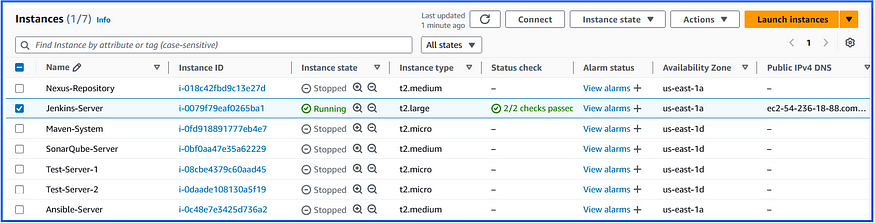
Step-1: Create a Lambda Function with Python Runtime
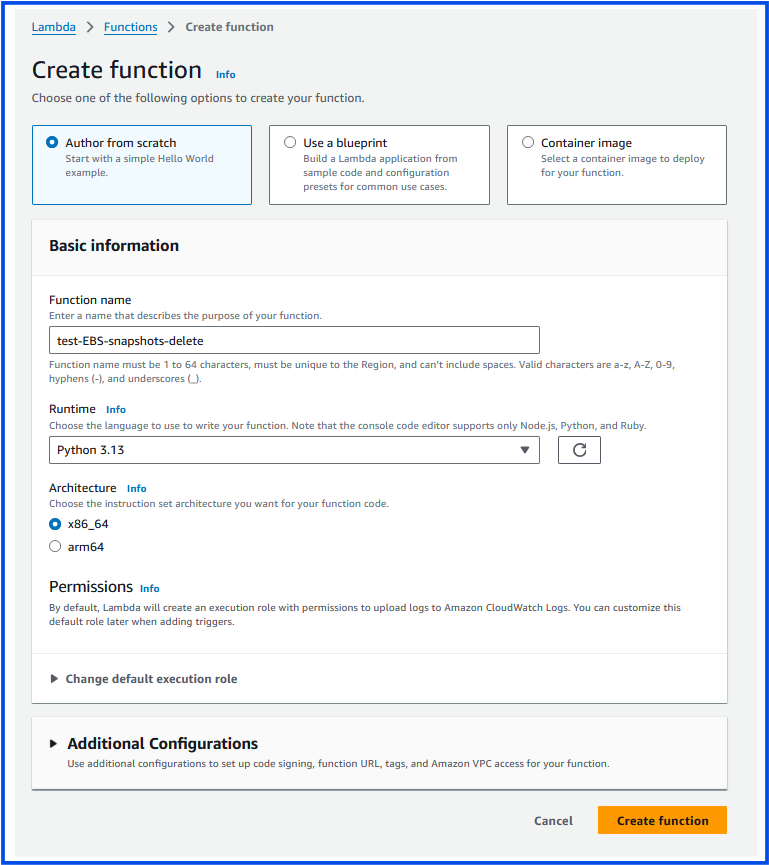
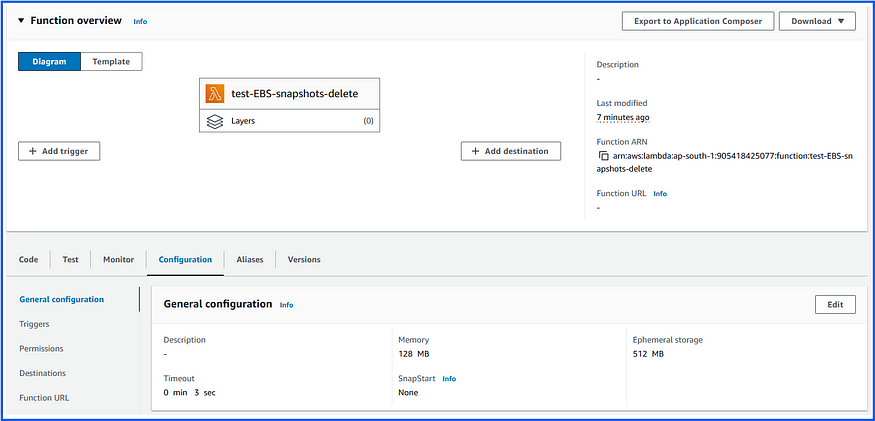
Changed the Timeout to 10 sec:
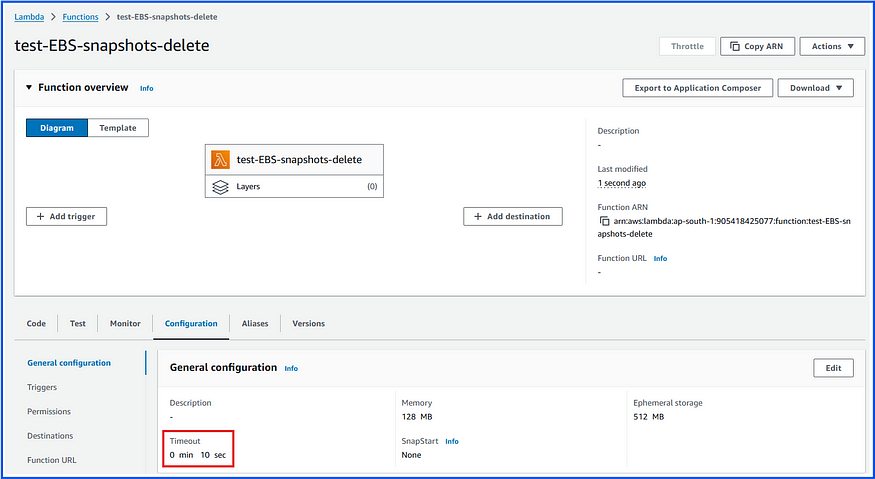
Add the python script code which handles the requirement and deploy the function:
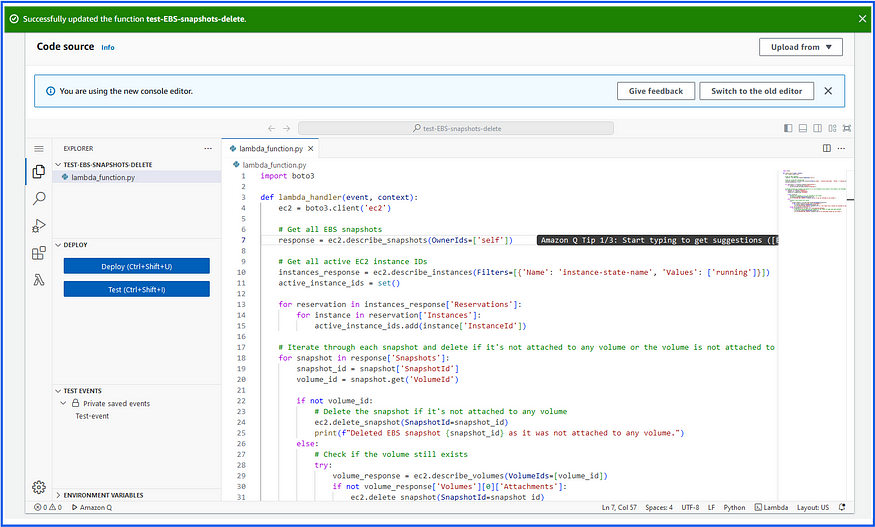
Create a manual test event to run the lambda function. (Note: You can use the Cloud Watch for creating an event to do this job.
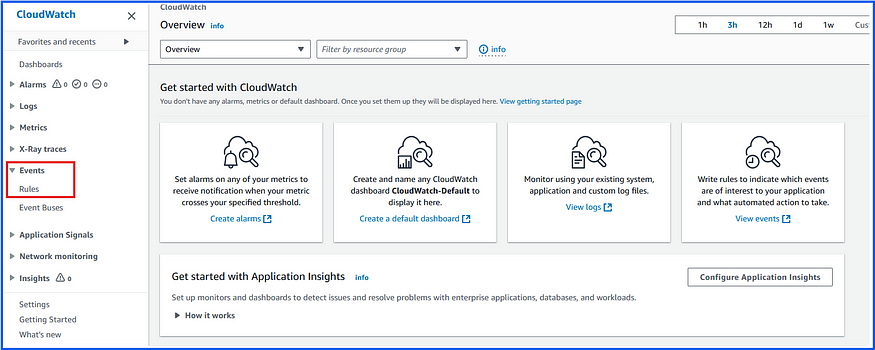
Creating a manual test for Lambda function:
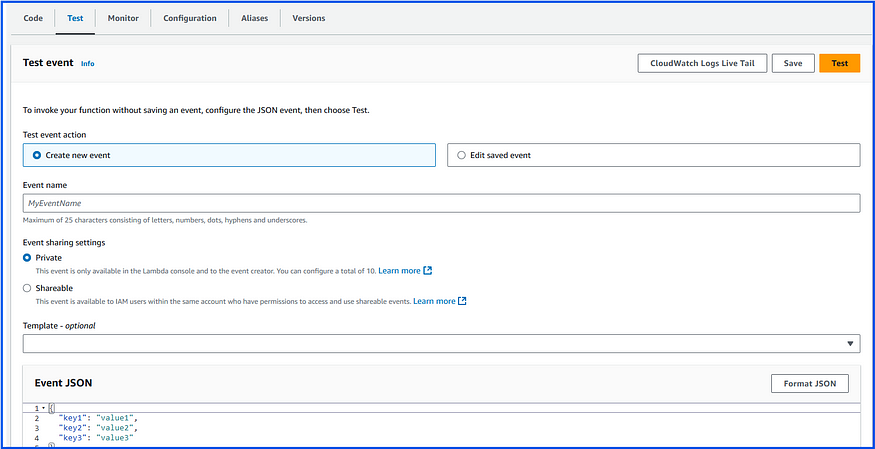
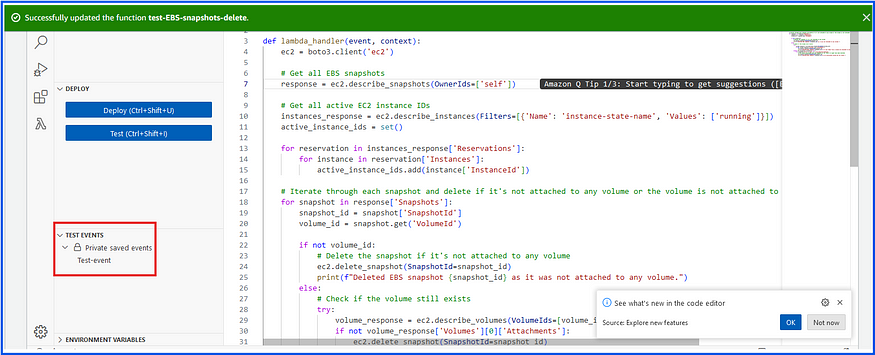
If you test this function without required IAM permissions, it will get failed:
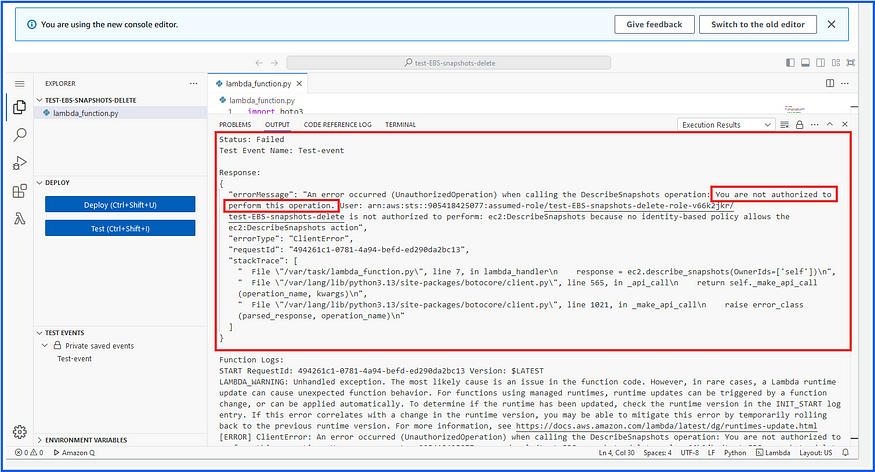
We need to add the following permissions to the existing IAM Role to execute this function:
ec2:DescribeSnapshots: Allows listing of snapshots owned by the account.ec2:DescribeVolumes: Allows the function to verify if a volume associated with a snapshot still exists.ec2:DescribeInstances: Allows the function to retrieve details of running EC2 instances.ec2:DeleteSnapshot: Allows the function to delete snapshots that are no longer in use.
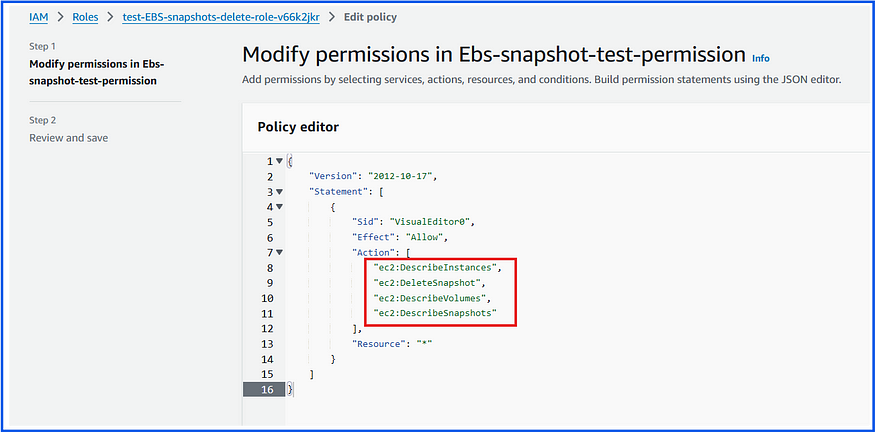
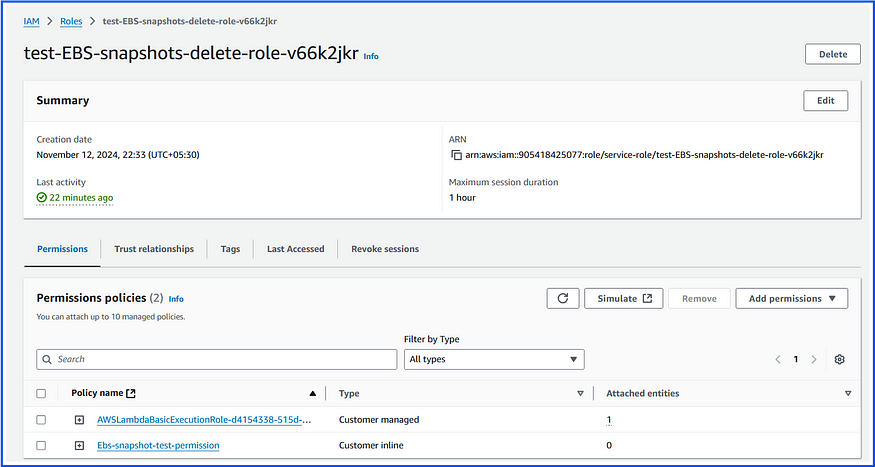
You can check in the Lambda function for updating of newly added IAM permissions:
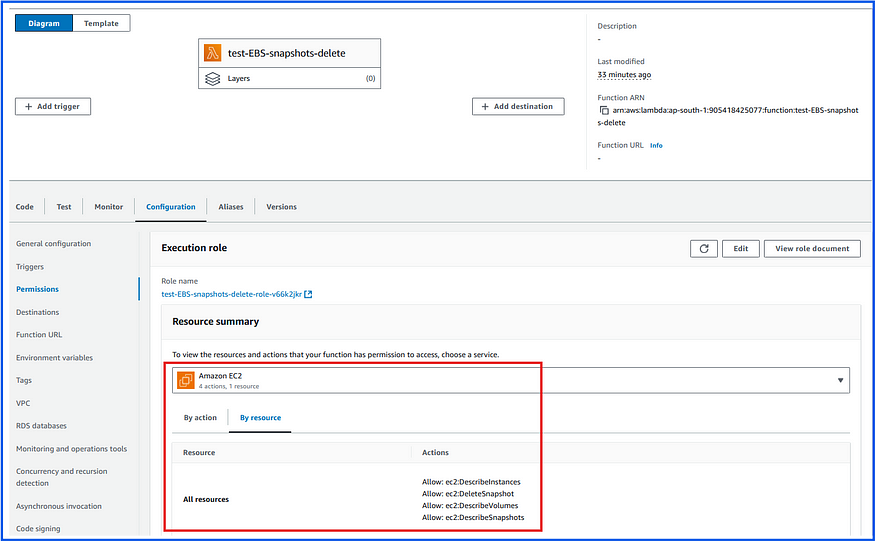
Now we will test the lambda function again:
It was not deleted any snapshots because they are attached to volumes, and they are attached to ec2-instances:
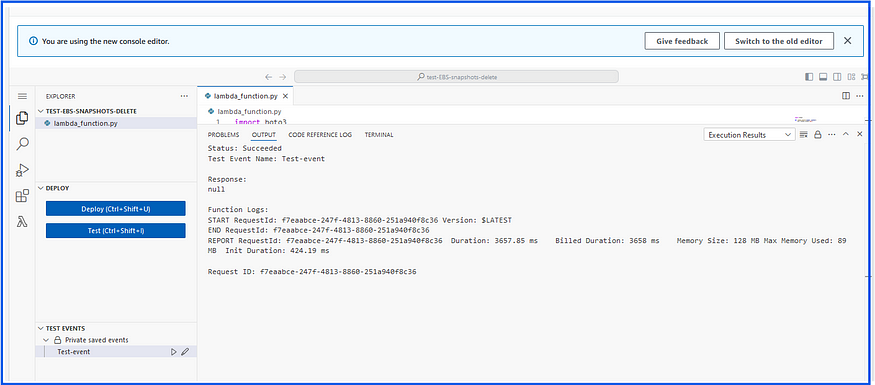


We will delete the ec2-instance that attached by the above EBS volume and run the test once again:
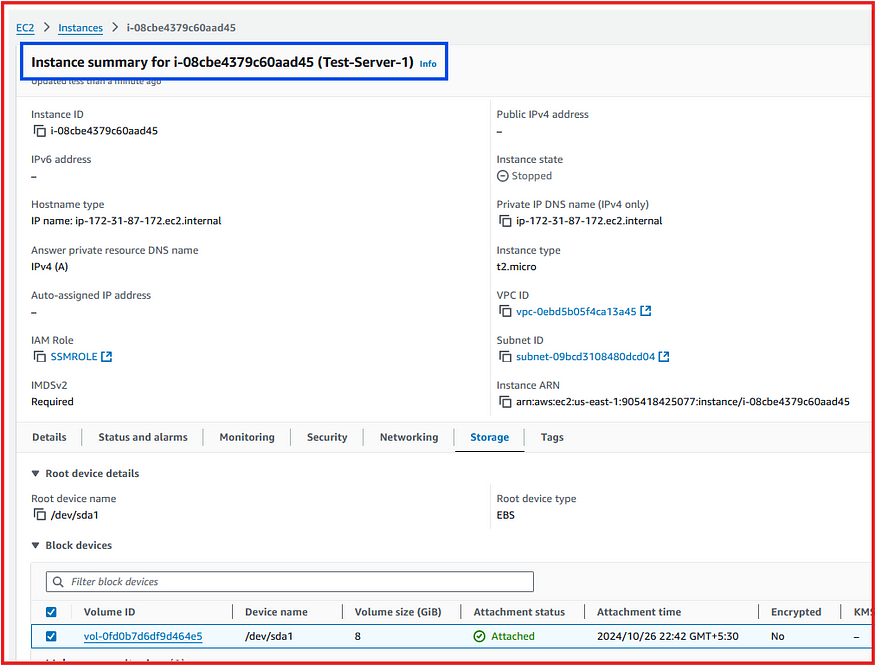
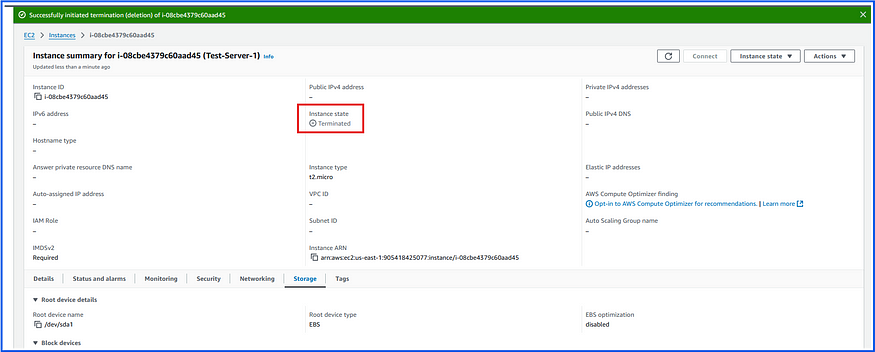

Now run the Test event:
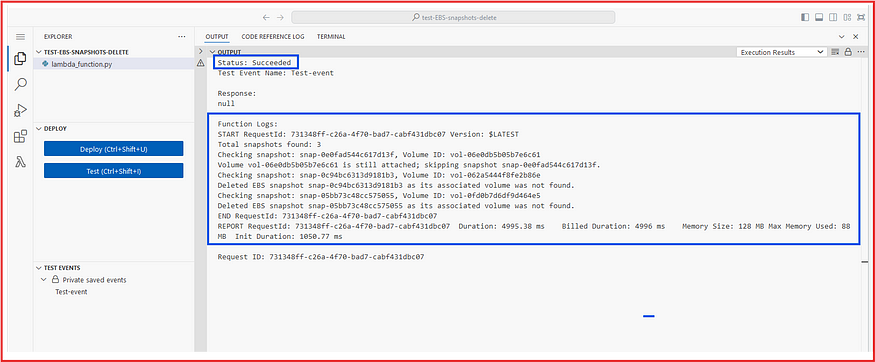

Our Lambda function worked perfectly and successfully deleted snapshot volumes that were not associated with any volumes attached to EC2 instances.
We can also observe the event in CloudWatch Logs:
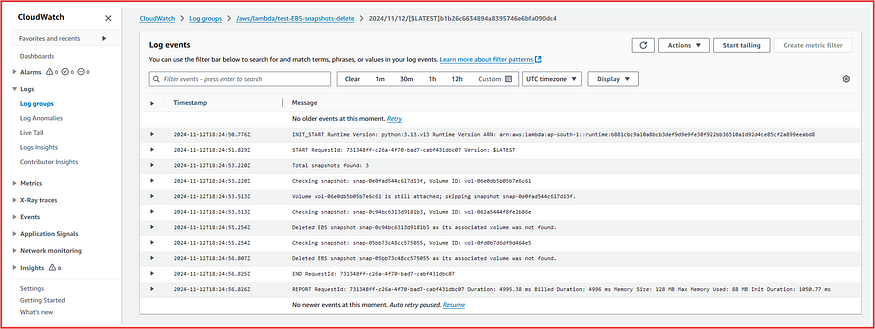
In this way, we can use AWS Lambda functions for cost optimization and resource security.
Thank you. Happy Learning!

